Related Posts Widget for Blogger v1
The related posts widget will show a new related posts section below your post.The related posts widget fetches the related posts from those posts having the same label as the current post.
To implement the related posts widget you will have to follow 2 simple replacement steps.
1.Login to your blogger account and get into your Dashboard
2.From there go to Layout > Edit HTML and expand your widget templates(option on the right)
3.Now find this line of code
</head>
and replace it with
<!--Related Posts Scripts and Styles Start-->
<!--Remove--><b:if cond='data:blog.pageType == "item"'>
<style type="text/css">
#related-posts {
float:center;
text-transform:none;
height:100%;
min-height:100%;
padding-top:5px;
padding-left:5px;
}
#related-posts .widget{
padding-left:6px;
margin-bottom:10px;
}
#related-posts .widget h2, #related-posts h2{
font-size: 1.6em;
font-weight: bold;
color: black;
font-family: Georgia, “Times New Roman”, Times, serif;
margin-bottom: 0.75em;
margin-top: 0em;
padding-top: 0em;
}
#related-posts a{
color:blue;
}
#related-posts a:hover{
color:blue;
}
#related-posts ul{
list-style-type:none;
margin:0 0 0px 0;
padding:0px;
text-decoration:bold;
font-size:15px;
text-color:#000000
}
#related-posts ul li{
background:transparent url(https://blogger.googleusercontent.com/img/b/R29vZ2xl/AVvXsEhoZLG4CiNmw7AOcTaEgrQn1LOS4tSchjcWU8jSexW8GmxbZq_jszJ4ytMcIj7hBAexAh0PPskHXrVTUb4QUL7qRoP6m-epUiVmxBL8x2DySkwEUDkGP4REBmYcafjVnjKXBVHvFyafWsY/s200/greentickbullet.png) no-repeat ;
display:block;
list-style-type:none;
margin-bottom: 13px;
padding-left: 30px;
padding-top:0px;}
</style>
<script type='text/javascript'>
var relatedpoststitle="Related Posts";
</script>
<script src='http://blogergadgets.googlecode.com/files/related-posts-for-blogger.js' type='text/javascript'/>
<!--Remove--></b:if>
<!--Related Posts Scripts and Styles End-->
</head>
If you want to change the title of your widget you can edit this line of the above code
var relatedpoststitle="Related Posts";4.Now find this line of code
<div class='post-footer-line post-footer-line-1'>
If you cant find it then try finding this one
<p class='post-footer-line post-footer-line-1'>
Now immediately after any of these lines(whichever you could find) place this code snippet
<!-- Related Posts Code Start-->
<!--Remove--><b:if cond='data:blog.pageType == "item"'>
<div id='related-posts'>
<b:loop values='data:post.labels' var='label'>
<b:if cond='data:label.isLast != "true"'>
</b:if>
<b:if cond='data:blog.pageType == "item"'>
<script expr:src='"/feeds/posts/default/-/" + data:label.name + "?alt=json-in-script&callback=related_results_labels&max-results=6"' type='text/javascript'/></b:if></b:loop><a href='http://www.bloggerplugins.org/2009/08/related-posts-for-blogger-widget.html'><img style="border: 0" alt="Related Posts Widget for Blogger" src="http://image.bloggerplugins.org/blogger-widgets.png" /></a>
<script type='text/javascript'>
var maxresults=5;
removeRelatedDuplicates(); printRelatedLabels("<data:post.url/>");
</script>
</div>
<!--Remove--></b:if>
<!-- Related Posts Code End-->
var maxresults=5;this line determines the number of related posts that are displayed..and by default 6 posts are fetched from each label.
Now you should have a working related posts widget on your blog.If you want to customize the look and feel,then you can alter the CSS rules.OR if you have any doubts or need any modifications,you can surely contact me via comments or at Blogger Forums .The codes are well commented .So this can be easily removed whenever you want..
Note: If you want to display the Related Posts on every page, then remove the 4 lines of code starting with <!--Remove-->



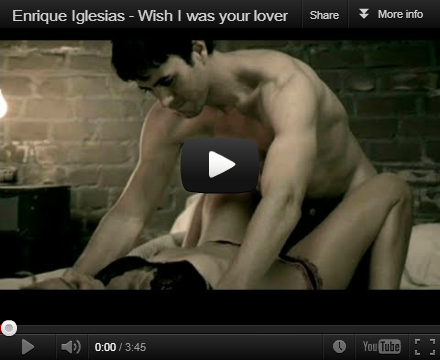







No comments:
Post a Comment